Zebra Device Configuration
This guide explains how to configure DataWedge to integrate barcode scanning functionality with your Mobile Inventory application. DataWedge allows you to customize scanner behavior and data transmission methods.
Step 1: Create a New Profile
Launch the DataWedge application on your Zebra device. Create a new profile to define how the scanner should behave when used within the Mobile Inventory app context. This profile will contain all the specific settings for barcode scanning integration.
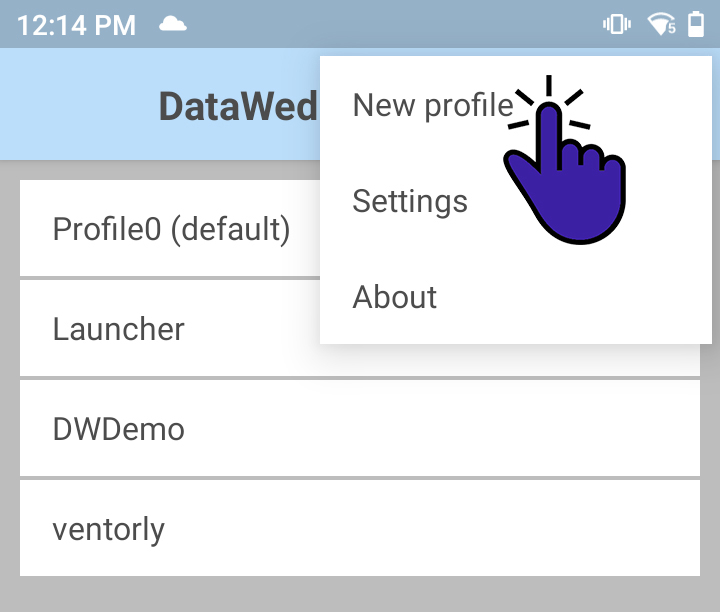
Step 2: Associate the Mobile Inventory App
In the Associated Applications section, you need to specify which app should use this DataWedge profile. Select the Mobile Inventory package name: ro.bino.inventory.*
The asterisk (*) wildcard ensures that all versions and variants of the Mobile Inventory app will use this configuration.
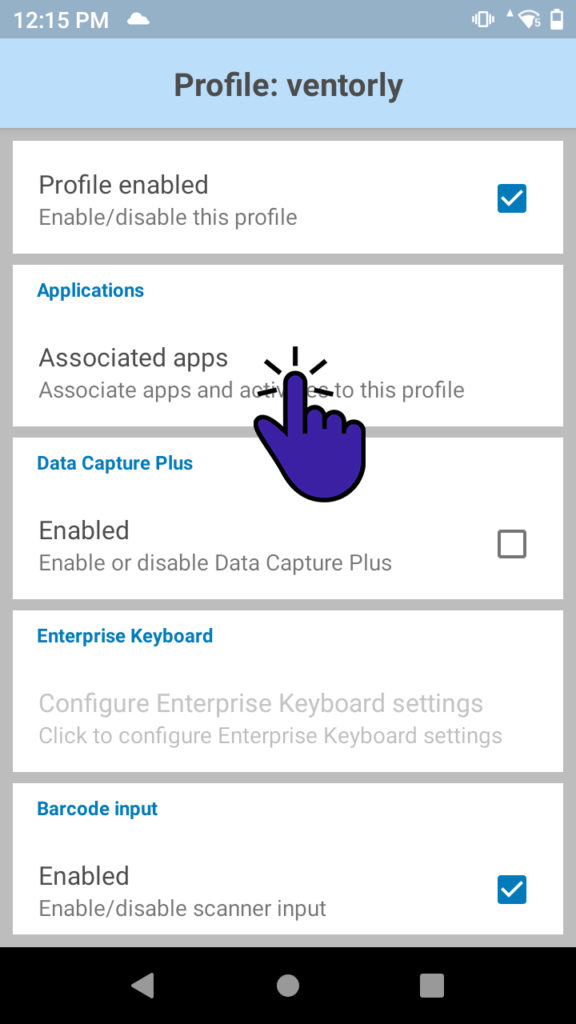
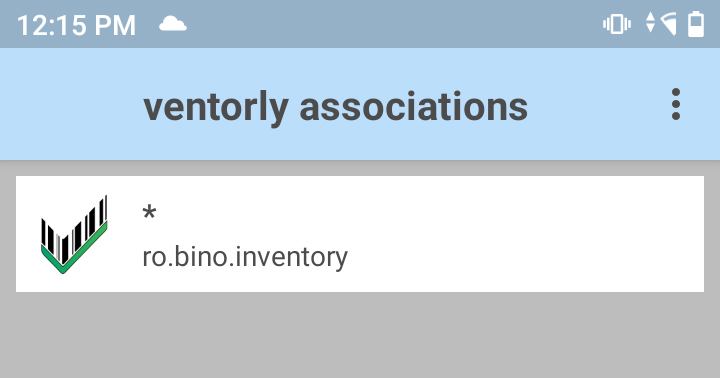
DataWedge offers two methods to send barcode data to your application. Select the method that best fits your workflow and technical requirements.
Option 1: Keystroke Output Method
This method simulates keyboard input, sending the scanned barcode data as if it were typed on a keyboard. The barcode data will appear in any active text field within the Mobile Inventory app.
To configure: Navigate to the output settings and enable “Keystroke Output”. This method is ideal when you want the scanned data to automatically populate input fields without additional programming.
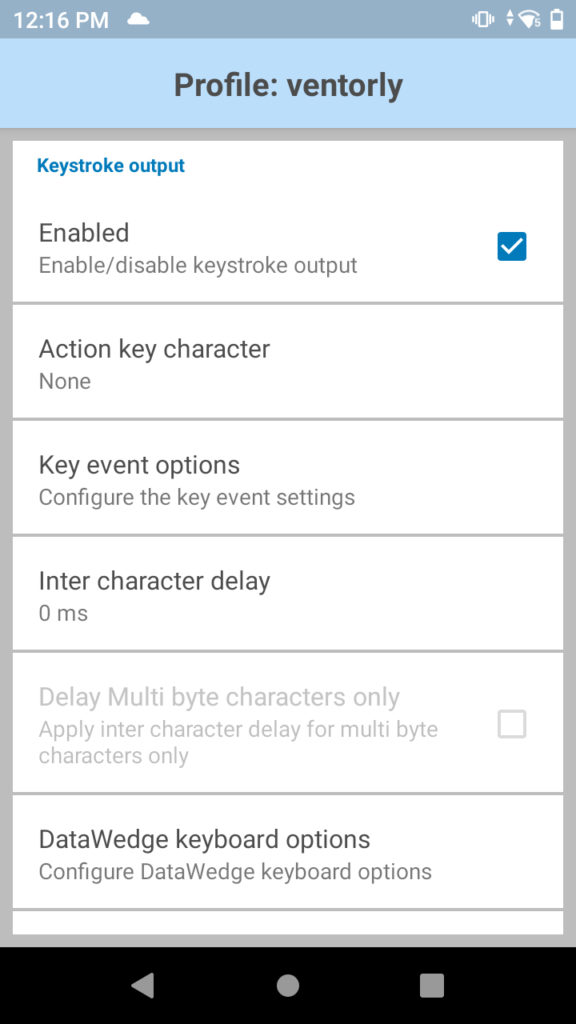
Option 2: Intent Output Method
This method uses Android Intents to send barcode data directly to the Mobile Inventory application. This approach provides more control over how the app processes the scanned data and allows for advanced handling of barcode information.
To configure: Enable “Intent Output” and set the “Intent Action” to zebra. This creates a direct communication channel between DataWedge and the Mobile Inventory app.
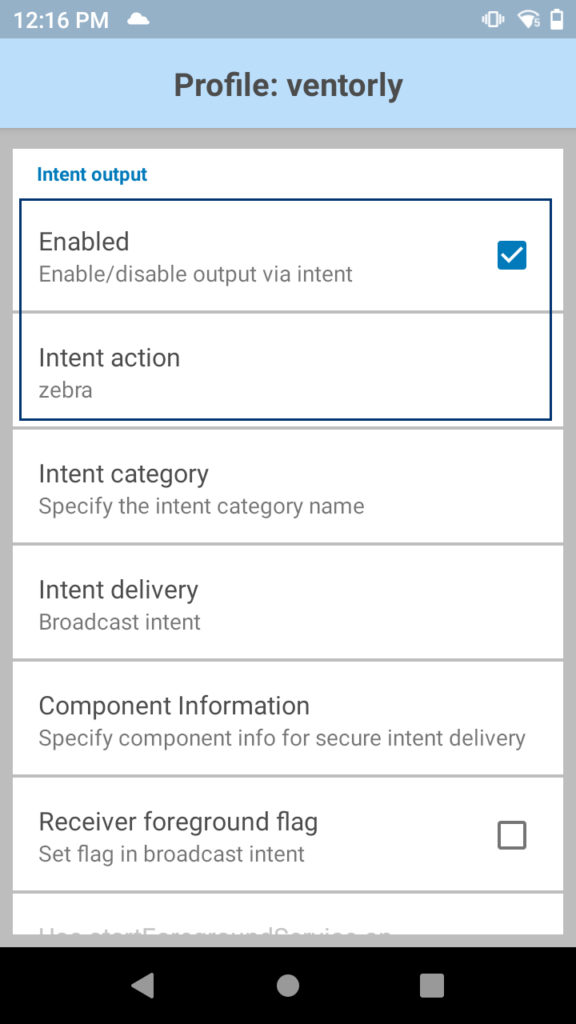
Once you’ve selected and configured your preferred data transmission method, your DataWedge profile is ready. The Mobile Inventory app will now receive barcode data according to your chosen settings whenever you scan within the application.