Import products
You can easily import your product lists into the Mobile Inventory app using Excel (.xls, .xlsx) or CSV (.csv) files. This guide explains how.
File Format & Template
- Supported Formats: xls, xlsx, csv
- Data Source: The importer reads data specifically from Sheet1 of your Excel file.
- Template Options:
- Use our recommended template: Download Example Template (.xlsx)
- Or, prepare your own file using the structure guidelines below.
- Performance Tip: For importing a large number of products (thousands), using the .CSV format is significantly faster.
Where Can You Start an Import?
There are two places within the app to import a product list:
- Creating a New Inventory:
- Go to: Add new inventory -> Select inventory type -> Choose “IMPORT your excel product list“
- Adding to an Existing Inventory:
- Go to the specific inventory -> Access its Contextual menu (…) -> Select “Import products list”
How to Import Your List (Import Methods)
You have two main ways to get your file ready for import:
Method 1: Web Upload Tool (Recommended)
- Prepare your Excel or CSV file according to the structure guidelines below.
- Go to our web import tool: https://web.mobileinventory.net/misc/import
- Upload your product list file.
- The tool will generate a unique Import Code and a QR Code.
- In the Mobile Inventory app, navigate to the import screen (see “Where Can You Start an Import?” above).
- Choose the option to import via code/QR code and either type the code or scan the QR code displayed on the web tool.
Method 2: Using a File Stored Locally or in the Cloud
- Prepare your Excel or CSV file.
- Transfer the file either directly to your mobile device’s storage or upload it to a cloud service accessible from your device (e.g., Google Drive, Dropbox).
- In the Mobile Inventory app, navigate to the import screen (see “Where Can You Start an Import?” above).
- Browse and select the product list file from your device’s local storage or connected cloud service.
Import Process: Mapping and Finalizing
Once the app accesses your list data (either via QR/code or direct file selection):
- Field Mapping (AI Assisted):
- The system uses AI to automatically detect and suggest mappings between the columns in your file (e.g., “Product Name”, “Code”, “Stock”) and the corresponding fields within the Mobile Inventory app (e.g., “Product Name”, “SKU”, “Book Quantity”).
- Review & Modify: You will be shown the proposed mappings. Carefully review them to ensure they are correct. You can easily change any mapping if the AI didn’t get it right or if you want to map columns differently.
- Proceed: Once you confirm the field mappings are correct, proceed with the import. The app will process your file based on the chosen import type (see below for existing inventories).
List Structure and Fields
For successful import, structure your file correctly:
- Header Row: We strongly recommend using the first row of your spreadsheet as a header row, clearly naming each column (e.g., “SKU”, “Product Name”, “Barcode”, “Quantity”). This helps greatly during the field mapping step.
- One Column per Field: Each column in your spreadsheet should represent a distinct field in the app.
- Data Source Sheet: Ensure your product data is located in Sheet1 of the Excel file.
Mandatory Identifier Fields
Your list must contain at least one of the following columns to uniquely identify each product:
- SKU (Internal Code): A unique alphanumeric code for each product. Crucial for updating existing products.
- Product Name: The name of the product.
- Barcode / QR code: The product’s scannable barcode value. Helps identify products quickly during scanning.
- NFC code: The product’s unique NFC tag identifier.
Having only one of these is sufficient, but using SKU is highly recommended, especially if you plan to update product details later.
Importing into Existing Inventories: Import Types
When importing into an inventory that already contains products, you have two options:
- Delete and Import:
- Warning: This option will permanently delete all existing products and their associated counts/entries within that specific inventory.
- The deleted products are then replaced entirely by the products from your imported list.
- Update:
- New Products: Products from your list that are not found in the current inventory (based on identifier fields) will be added.
- Existing Products: Products from your list that are found in the inventory will be updated with the new values from your file for all mapped fields except SKU. The SKU cannot be changed via import update; it’s used as the key identifier.
- Requirement: To successfully update existing products, your import file must include the SKU (Internal Code) column, and it must match the SKUs already in the inventory.
Other Optional Fields You Can Import
You can include columns for various optional fields:
- UM (Unit of Measure): The main measurement unit (e.g., pcs, kg, bottle). Use the lowest level (e.g., import “bottle” not “case” if bottle is your base unit).
- Category: Assign products to categories. Helps with filtering and organization within the app.
- Book Quantity: (Applies mainly to “Take Stock” inventory type). The expected or theoretical quantity on hand. Allows comparison between counted quantity and book quantity.
- Batching Unit: Name of a larger packaging unit (e.g., Box, Case, 6-pack).
- Batching Factor: The conversion multiplier from the Batching Unit to the main Unit of Measure (UM).
- Example: Product = Juice, UM = Bottle, Batching Unit = Case, Batching Factor = 12 (meaning 1 Case contains 12 Bottles). This allows you to count in cases and have the app convert to bottles automatically.
- Custom Fields: You can import data into any custom fields you have defined in the app (e.g., Price, Color, Location, Supplier). Ensure your column header matches the custom field name.