Latest Release Notes
5.4 Montserrat – p21
- Personalize your exported reports
- Choose the specific fields you wish to export and the order
- Include/exclude header or footer
- Possibility to edit the header column names
- Available for Excel, .csv or pdf reports
- Find it in “Export settings -> Add/remove fields from the exported file”
- Drag-and-drop to set the order of the custom fields
5.4 Montserrat
- Dashboard cards in the inventory list screen
- Scan from the inventories list screen
- Scan options popup – long tap on the Barcode button
- Possibility of purchasing different combinations of license packs
- New fields: Barcode entry field, Dropdown list product field
5.3 Montseny – p14
- Manage categories / tags / measurement units
- Improved import section
- Drop your data spreadsheet at https://www.mobileinventory.net/import
- Scan the resulting QR code to import it onto your device
- Support to run the app on Windows
5.3 Montseny – p14
- Manage categories / tags / measurement units
- Improved import section
- Drop your data spreadsheet at https://www.mobileinventory.net/import
- Scan the resulting QR code to import it onto your device
- Support to run the app on Windows
5.3 Montseny – p13
- From the ‘Custom fields’ section you can now set a min stock value for the whole inventory. This value applies to all the products. You will be notified when the stock drops under this value.
- Expiration date alert days before product expire. Receive a notification X days before products expire. You can set this X at an inventory level (from custom fields) or at a product level (from product details)
Display images in the product list
This allows displaying the product image in the product list The image is opened in full screen when clicking on it
5.3 Montseny – p11
Custom field – Dropdownlist of items
Similar to tags. This new custom field will allow you to select a value from a predefined list. The list is defined when adding the field in the custom fields section.
5.3 Montseny – p8
5.3 Montseny
- New custom fields: Date, YesOrNo, Location, MinStock
- Multiple Barcode fields
- Print barcodes
- Min stock alert
- Possibility to store images in the cloud
- Sort&Filter data to export
- Print exported files
- Admin section for managing licenses
- Expiration date
Important if you already have shared inventories
The new app stores 'Shared' inventories on new servers, thus your inventories are not currently in-sync
You will need to re-sync the inventories with your team members
To do that, only one team member will need to do the following procedure:
1. Make sure that everybody in the team has the new app - version > 5.0. The version can be found 'Settings'
2. Make sure that everybody has the SYNC license
3. Everybody needs to re-authenticate
4. Long tap on an inventory -> Share -> add all the users
5. Remove the duplicate inventory that is not shared (in case there is any)
5.4 Montserrat – p12
- Personalize your exported reports
- Choose the specific fields you wish to export and the order
- Include/exclude header or footer
- Possibility to edit the header column names
- Available for Excel, .csv or pdf reports
- Find it in “Export settings -> Add/remove fields from the exported file”
- Drag-and-drop to set the order of the custom fields